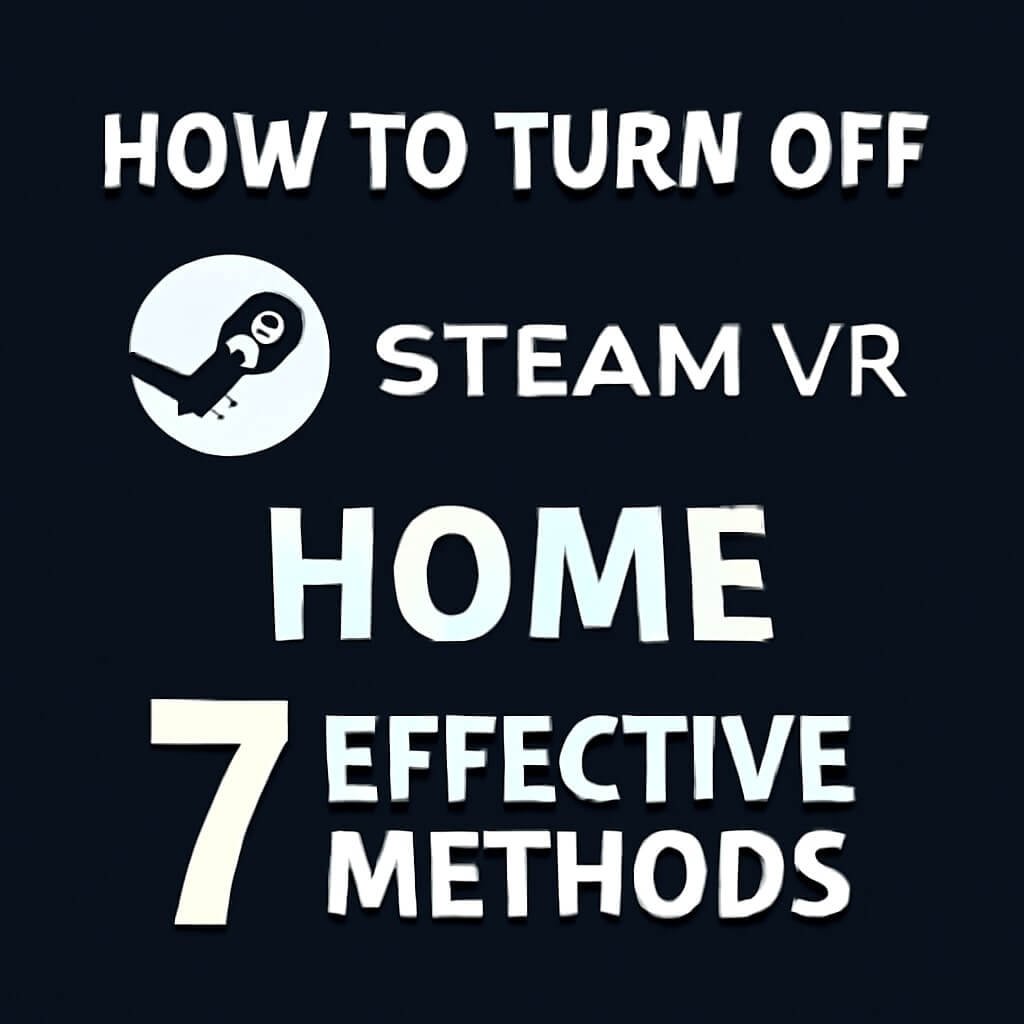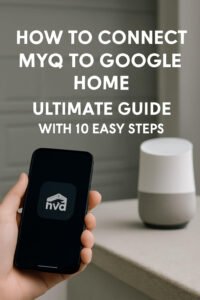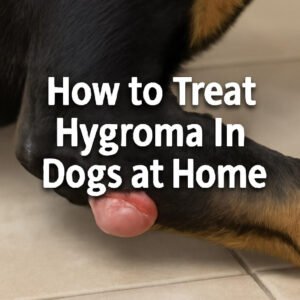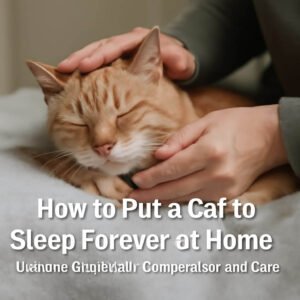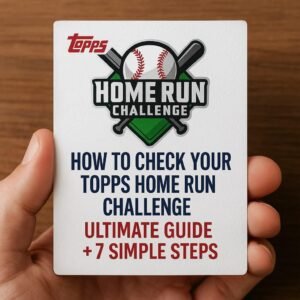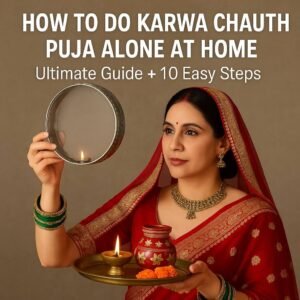Virtual reality (VR) has revolutionised the way we interact with digital worlds, and Steam VR Home is a core part of many users’ VR journey. However, sometimes Steam VR Home can feel more like a hurdle than a help, whether due to performance issues, personal preference, or the desire for a more streamlined VR experience. This article explores how to turn off Steam VR Home through seven powerful and practical methods, ensuring you regain control over your VR environment without compromising your gaming or app performance.
Understanding Steam VR Home
Before diving into the details of turning off Steam VR Home, it’s crucial to understand what Steam VR Home is and why it plays such a significant role in your VR setup.
What is Steam VR Home?
Steam VR Home is the virtual lobby or environment users enter when they launch Steam VR. It serves as a customizable hub where users can interact with friends, launch games, access settings, and explore virtual environments. Designed by Valve, it’s intended to be an immersive space that enhances social interaction and convenience.
Why Would You Want to Turn It Off?
Despite its advantages, there are several reasons why VR users might want to disable Steam VR Home:
- Performance Optimisation: Steam VR Home can consume system resources, potentially causing slower load times or reduced frame rates.
- Simplification: Some users prefer to launch directly into their VR games or applications without the extra step of the home environment.
- Compatibility Issues: Certain VR setups or third-party apps may have conflicts or glitches when Steam VR Home runs.
- Personal Preference: Not everyone enjoys the Steam VR Home interface or features.
By understanding these motivations, we can tailor effective methods to turn off Steam VR Home to meet your VR needs.
Prerequisites Before Disabling Steam VR Home
Before you start turning off Steam VR Home, it’s wise to prepare your system and settings carefully.
Checking Your Steam VR Version
Make sure your Steam VR software is updated to the latest version. New updates often include changes to how Steam VR Home is managed, and following outdated guides can lead to errors.
Backing Up Your Settings
Changing Steam VR configurations can affect your VR experience. To avoid losing your preferences or custom settings, create a backup of your Steam VR settings:
- Navigate to the Steam VR configuration folder (usually in
C:\Program Files (x86)\Steam\config). - Copy the
steamvr.vrsettingsfile to a safe location. - This backup can be restored if anything goes wrong.
Method 1: Disabling Steam VR Home via SteamVR Settings
One of the simplest methods to turn off Steam VR Home is through the SteamVR settings menu.
- Open Steam VR.
- Click on the Settings icon.
- Navigate to the Startup/Shutdown tab.
- Look for the option labelled Enable SteamVR Home.
- Toggle the setting off.
- Restart Steam VR to apply changes.
This method stops Steam VR Home from launching automatically but keeps it installed in case you want to reactivate it later.
Method 2: Editing the SteamVR Config File
For advanced users, editing the SteamVR configuration file provides more granular control.
- Close Steam VR completely.
- Open the
steamvr.vrsettingsfile in a text editor (like Notepad). - Locate the
"steamvr"section. - Add or modify the line
"enableHome": false. - Save the file and restart Steam VR.
This tells Steam VR not to load the Home environment, effectively disabling it.
Method 3: Using the Command Line to Disable Steam VR Home
If you prefer using command-line tools, you can launch Steam VR with parameters that disable the home environment temporarily.
- Open Command Prompt.
- Enter the command:
Copysteamvr.exe -nohome
This runs Steam VR without loading Steam VR Home for that session only.
Method 4: Removing Steam VR Home from Startup
Prevent Steam VR Home from starting automatically by managing startup processes.
- Press
Ctrl + Shift + Escto open Task Manager. - Go to the Startup tab.
- Look for any Steam VR or Steam VR Home-related entries.
- Right-click and choose Disable.
- Restart your PC.
This method is helpful if Steam VR Home launches on its own during system startup.
Method 5: Using Third-Party Tools to Manage a VR Startup
There are third-party applications designed to manage startup programs and services more intuitively, such as:
- CCleaner
- Autoruns by Sysinternals
Using these tools, you can locate Steam VR Home startup entries and disable them without digging through system settings manually.
Method 6: Temporary Disablement via Task Manager
For a quick, temporary disablement:
- Launch Steam VR.
- Open Task Manager (
Ctrl + Shift + Esc). - Find the SteamVR Home process.
- Right-click and select End Task.
This will close Steam VR Home for that session, but it will reappear on the next launch unless permanently disabled.
Method 7: Reinstalling Steam VR Without Home Component
A more drastic option is to uninstall Steam VR and reinstall it without the Home environment, if possible.
- Open Steam Library.
- Right-click Steam VR and select Uninstall.
- During reinstallation, if prompted, deselect Steam VR Home components.
- Complete the installation.
This method is less common and depends on available installation options.
Potential Issues After Turning Off Steam VR Home
Disabling Steam VR Home may bring changes, so it’s important to anticipate possible issues.
Performance Impact
Generally, turning off Steam VR Home can improve system performance, especially on lower-end PCs, by reducing background processes.
Compatibility Concerns
Some VR applications or multiplayer features may rely on Steam VR Home’s infrastructure. Disabling it might limit certain social or customisation features.
FAQs About Turning Off Steam VR Home
Will turning off Steam VR Home affect my VR games?
No, most VR games will run normally without Steam VR Home, but some social or multi-user features might be limited.
Can I turn Steam VR Home back on after disabling it?
Yes, simply reverse the settings changes or reinstall components if needed.
Does disabling Steam VR Home improve VR performance?
It can, especially on systems with limited resources, free up CPU and GPU power.
Is it safe to edit the SteamVR config file?
Yes, but always back up the file before making changes to avoid configuration errors.
Will Steam VR update overwrite my disabled settings?
Occasionally, updates might reset settings, so check configurations after updates.
Can I use third-party VR launchers instead of Steam VR Home?
Yes, some users prefer alternatives for a more customised VR experience.
Conclusion: Should You Turn Off Steam VR Home?
Turning off Steam VR Home is a practical choice for users seeking better performance, simplicity, or troubleshooting solutions. The seven methods outlined here offer both easy and advanced options, allowing you to tailor your VR environment to your preferences confidently. Remember to back up settings and be mindful of the occasional need to re-enable Steam VR Home for specific features.