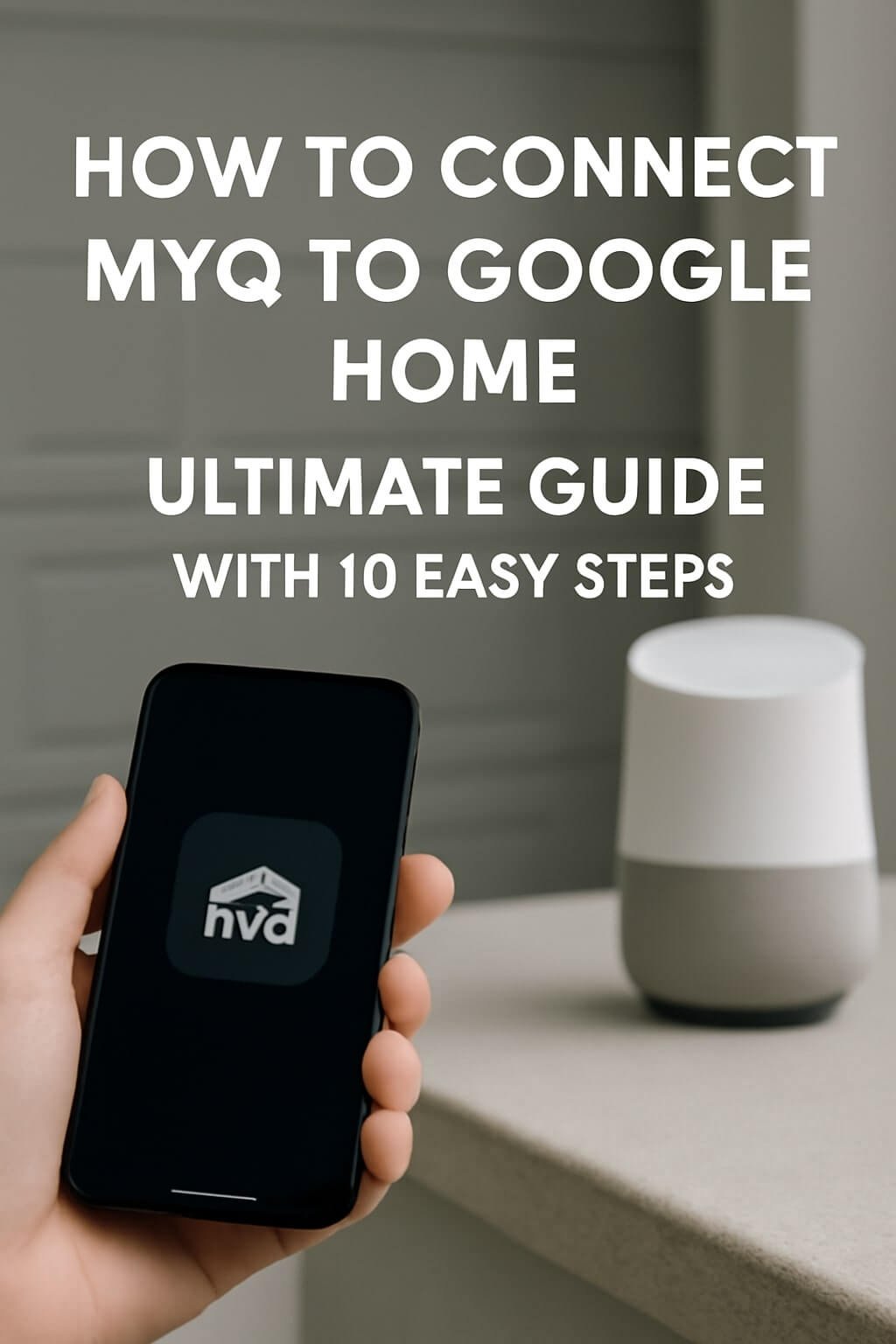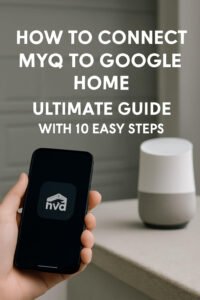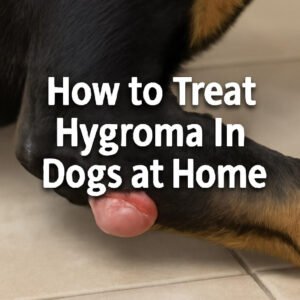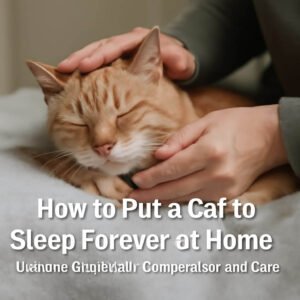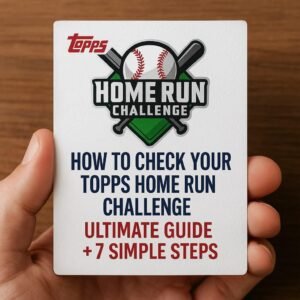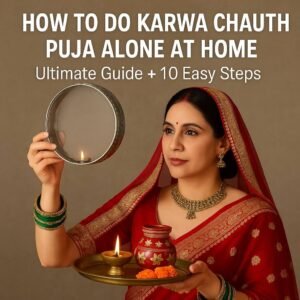Connecting MyQ to Google Home is an excellent way to simplify your daily routine by enabling voice control of your garage door. Whether you want to open your garage hands-free or check if it’s closed from anywhere, integrating MyQ with Google Home is a smart home upgrade. This guide will walk you through every step to make that connection seamless, secure, and efficient.
What is MyQ and Google Home?
Before diving into how to connect MyQ to Google Home, it’s important to understand what these two technologies are and how they work individually.
MyQ is a smart garage door opener system created by Chamberlain that allows users to monitor and control their garage doors remotely through the MyQ app. It supports real-time alerts, schedules, and integrates with various smart home platforms.
Google Home, on the other hand, is Google’s smart speaker and voice assistant ecosystem. It enables users to control smart devices around their home using voice commands through Google Assistant.
When these two systems work together, you can simply say, “Hey Google, close the garage door,” and have it done instantly without lifting a finger.
Benefits of Connecting MyQ to Google Home
Integrating MyQ with Google Home isn’t just about convenience; it brings multiple benefits that enhance security and accessibility.
- Hands-Free Operation: Perfect when your hands are full, or you’re arriving home late.
- Remote Monitoring: Check your garage door status from anywhere.
- Voice Commands: Use natural language to control your garage.
- Automation Potential: Combine with other smart devices for routines (e.g., turning off lights when the garage closes).
- Enhanced Security: Get notifications for any unusual activity and control access remotely.
These advantages make connecting MyQ to Google Home a worthwhile upgrade for any smart home enthusiast.
Prerequisites Before Connecting MyQ to Google Home
Before you start, ensure you have the following to guarantee a smooth setup process:
- A MyQ-compatible garage door opener or a MyQ Smart Garage Hub.
- A stable Wi-Fi connection covering your garage area.
- The latest MyQ app is installed on your smartphone.
- The Google Home app is installed and set up on your device.
- A Google account is linked to your Google Home.
- Your MyQ account credentials are ready for linking.
- Smartphone or tablet running Android or iOS.
Having these ready helps avoid interruptions during the integration process.
Step 1: Set Up Your MyQ Account
If you don’t already have a MyQ account, you’ll need to create one:
- Download and open the MyQ app from the Google Play Store or Apple App Store.
- Tap on Sign Up and fill in your email, password, and other details.
- Verify your email address through the confirmation link sent.
- Log in to the app and follow the on-screen instructions to complete your profile.
Having a registered MyQ account is mandatory for controlling your garage door remotely.
Step 2: Install the MyQ App
If you already have a MyQ account, ensure your app is up to date:
- Open your app store.
- Search for MyQ.
- Update the app if a newer version is available.
- Launch the app and sign in using your credentials.
The latest version improves connectivity and supports Google Home integration.
Step 3: Configure Your MyQ Garage Door Opener
Link your physical garage door opener with the MyQ app:
- Open the MyQ app.
- Tap the + icon to add a new device.
- Select Garage Door Opener or Smart Garage Hub.
- Follow prompts to connect the hardware to your Wi-Fi.
- Test the garage door control through the app to confirm setup.
A successful hardware setup is crucial before linking to Google Home.
Step 4: Set Up Google Home
Ensure your Google Home device and app are ready:
- Plug in your Google Home speaker or display.
- Open the Google Home app on your smartphone.
- Follow the initial setup if this is your first time using Google Home.
- Link your Google account and ensure your device is connected to the same Wi-Fi network as MyQ.
Having your Google Home fully configured is a must for smooth integration.
Step 5: Link MyQ to Google Home
Now, the core step: linking the two accounts.
- Open the Google Home app.
- Tap on the + icon in the top left corner.
- Select Set up device > Works with Google.
- Search for MyQ in the list of available smart home services.
- Tap on MyQ and log in using your MyQ credentials.
- Grant the necessary permissions to allow Google Home to control MyQ.
- Once linked, your MyQ garage door will appear in the list of controllable devices.
This connection unlocks voice commands and automation possibilities.
Step 6: Verify Device Connection
To ensure everything is working correctly:
- Say, “Hey Google, is the garage door open?”
- Try opening or closing the garage door using voice commands.
- Check for status updates within the Google Home app.
- If any command fails, review your MyQ app and Wi-Fi settings.
Successful verification confirms your devices are communicating properly.
Step 7: Customise Voice Commands
Google Home supports a range of voice commands for MyQ:
- “Hey Google, open the garage door.”
- “Hey Google, close the garage door.”
- “Hey Google, is the garage door closed?”
You can also create routines in the Google Home app to automate tasks, like closing the garage at night or when you leave home.
Step 8: Troubleshooting Common Issues
Some common issues and fixes include:
| Issue | Possible Cause | Solution |
|---|---|---|
| MyQ device not appearing | Account not linked properly | Re-link MyQ account in Google Home app |
| Google Home is not responding | Wi-Fi or permissions issue | Check Wi-Fi; re-authorize MyQ permissions |
| Delay in garage door response | Network latency | Check Wi-Fi; re-authorise MyQ permissions |
| Google Home not responding | Microphone or device problem | Improve Wi-Fi signal strength near the garage |
Addressing these can help maintain smooth operation.
Step 9: Optimise Security Settings
Security is paramount when controlling your garage remotely:
- Enable two-factor authentication on your MyQ account.
- Regularly update the app and device firmware.
- Monitor activity logs in the MyQ app.
- Use Google Home’s guest mode carefully.
- Avoid sharing access with unknown users.
Following these steps reduces the risk of unauthorised access.
Step 10: Explore Advanced Features
Beyond simple open/close commands, consider:
- Integrating with Google Assistant routines: Combine garage door control with lighting or thermostat adjustments.
- Scheduling: Automatically close the garage door at specific times.
- Notifications: Receive alerts when the garage door is opened or left open.
- IFTTT support: Use other automation services for custom scenarios.
These features maximise the convenience and safety of your smart garage setup.
Frequently Asked Questions (FAQs)
1. Can I connect multiple MyQ garage doors to Google Home?
Yes, you can link multiple MyQ devices to a single Google Home account and control each garage door individually through voice commands or the app.
2. Is it safe to control my garage door via Google Home?
When following best security practices such as strong passwords, two-factor authentication, and monitoring, controlling your garage door through Google Home is generally safe.
3. What should I do if Google Home cannot find my MyQ device?
Ensure your MyQ account is linked properly, your devices share the same Wi-Fi network, and both apps are updated. Try unlinking and relinking the MyQ service in the Google Home app.
4. Do I need a MyQ Smart Garage Hub to use MyQ with Google Home?
You either need a MyQ-compatible garage door opener or the MyQ Smart Garage Hub to connect your garage door to the MyQ app and subsequently to Google Home.
5. Can I use Google Home to check if my garage door is open?
Yes, you can ask Google Home to check the status of your garage door and it will respond with whether it is open or closed.
6. Are there any subscription fees for MyQ?
Basic MyQ features are free, but certain advanced features, such as real-time alert, may require a subscription.
Conclusion
Connecting MyQ to Google Home is a straightforward process that offers immense convenience, security, and automation benefits. By following these 10 easy steps, you can enjoy hands-free control of your garage door, monitor its status remotely, and integrate it with your broader smart home ecosystem. Remember to maintain strong security practices and explore advanced automation to get the most out of your setup.