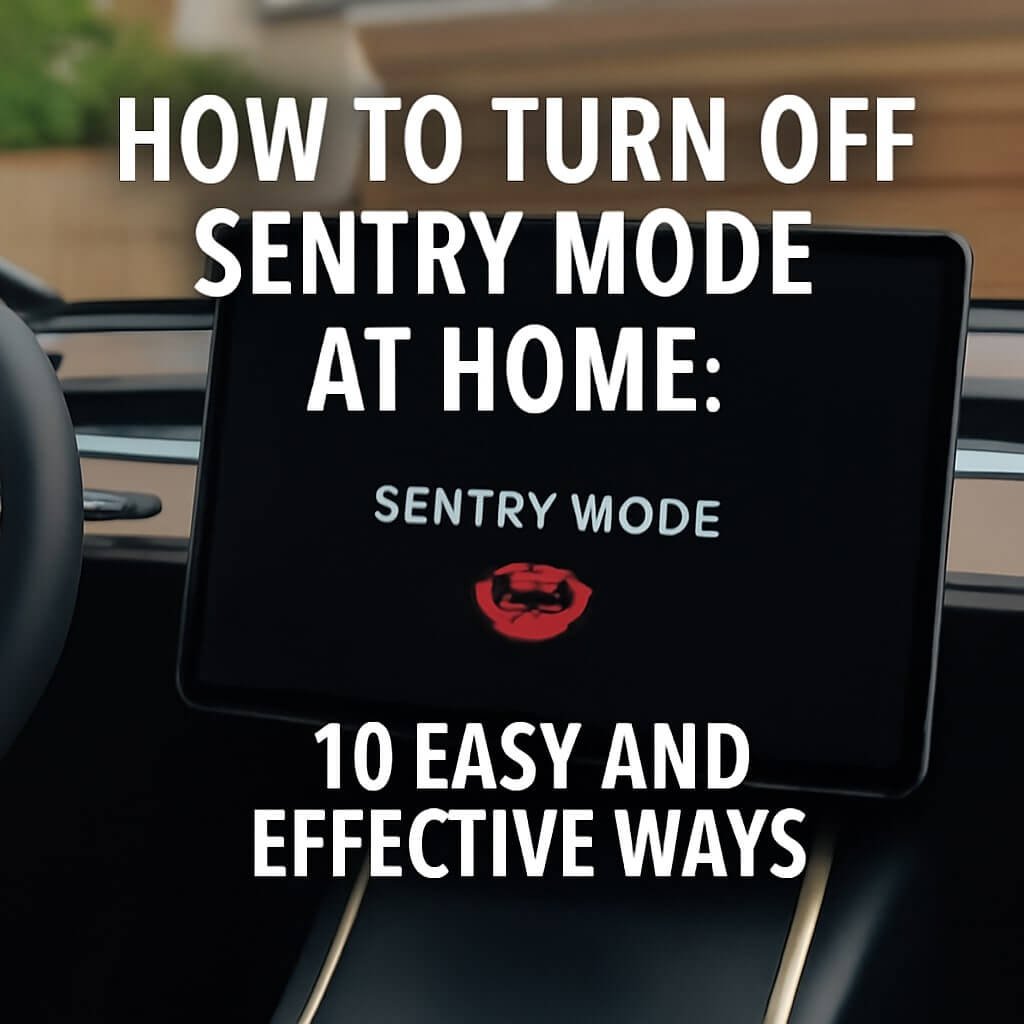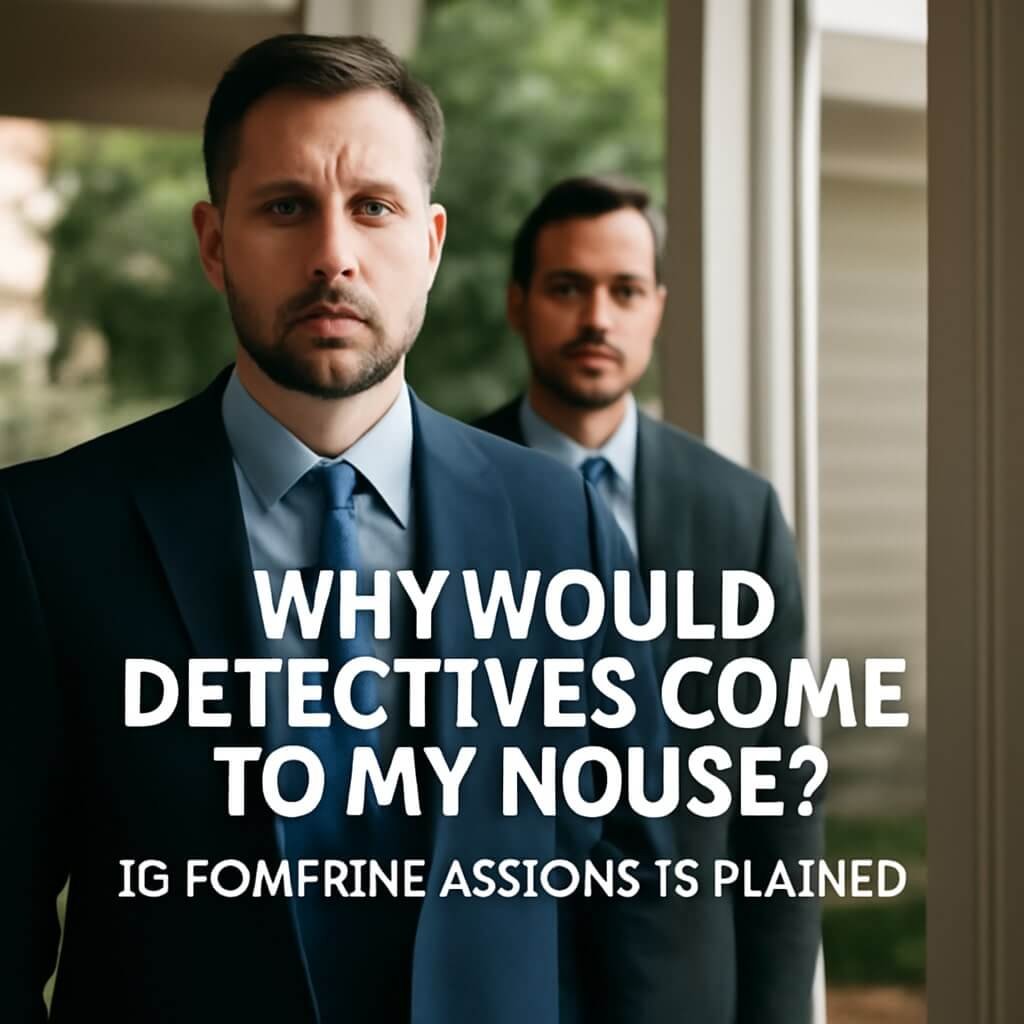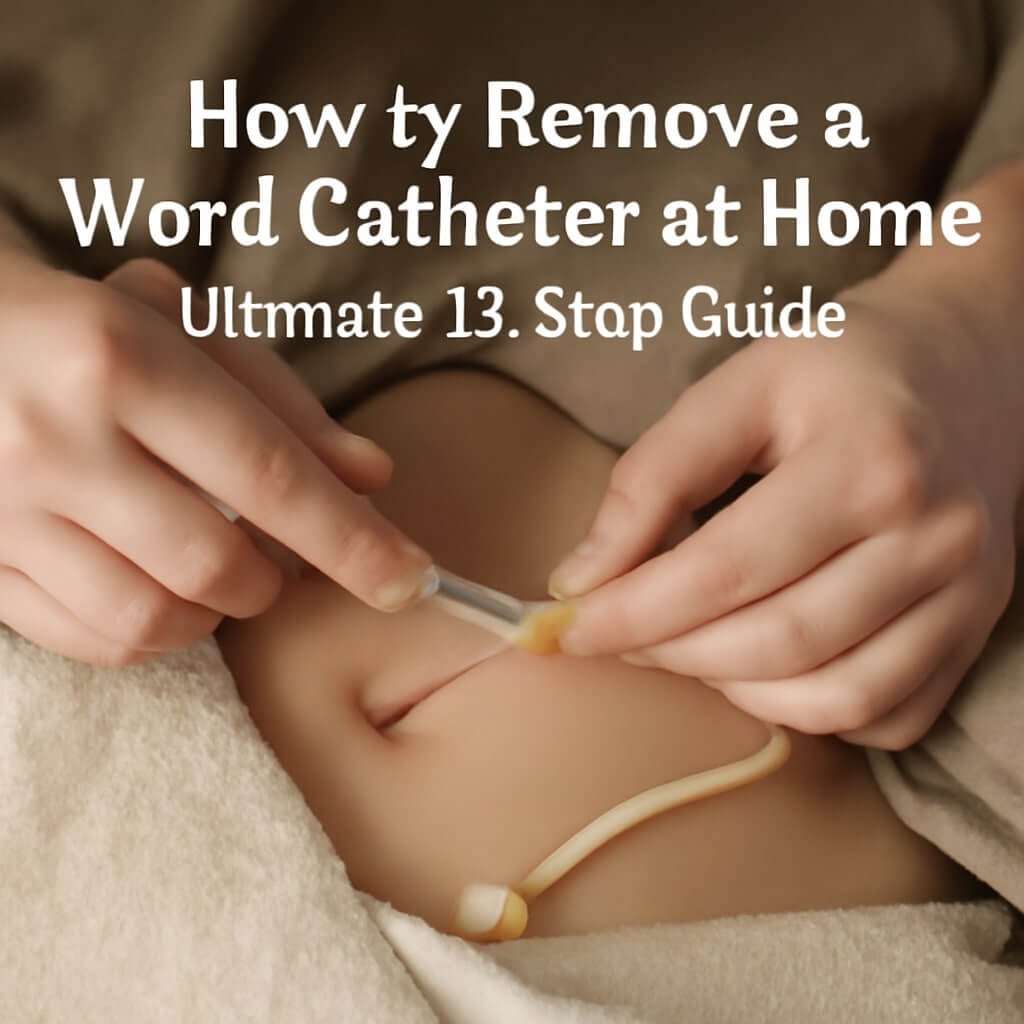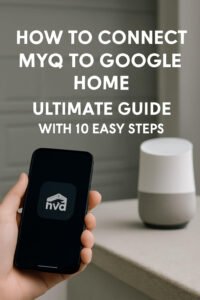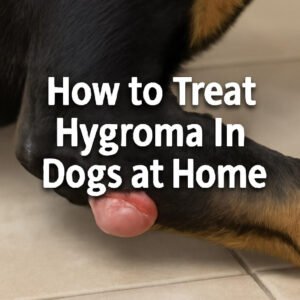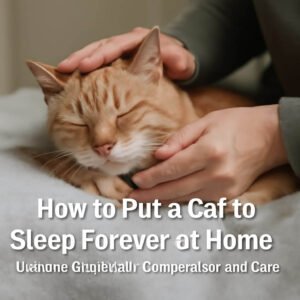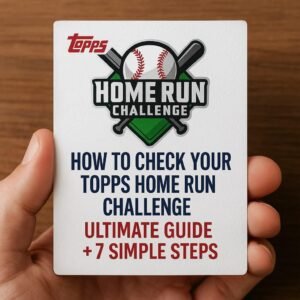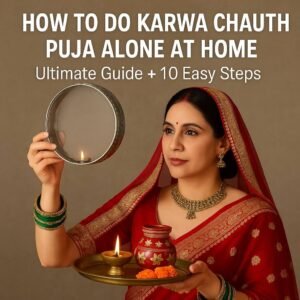Tesla’s Sentry Mode is a powerful security feature designed to keep your vehicle safe by monitoring its surroundings. However, when parked at home, you might find it necessary to turn off Sentry Mode to save battery life, reduce noise, or simply enjoy peace of mind. This guide dives into how to turn off Sentry Mode at home efficiently, ensuring your Tesla runs smoothly while maintaining control over your vehicle’s security.
What is Sentry Mode?
Tesla’s Sentry Mode is a security system that uses the car’s external cameras to detect and record potential threats around the vehicle. Once activated, it monitors the environment and alerts the owner if suspicious activity is detected.
How Sentry Mode Works
When your Tesla is parked and Sentry Mode is on, it remains in a “standby” state, actively scanning the area for potential threats. If a minor threat is detected (like someone leaning on your car), it switches to “alert” and shows a message on the touchscreen warning the person. If a serious threat occurs (such as someone breaking a window), it records video footage and triggers the alarm.
Why Turn Off Sentry Mode at Home?
While Sentry Mode offers excellent protection, there are valid reasons to disable it while at home.
Battery Drain Concerns
Sentry Mode continuously uses the car’s cameras and sensors, which consume battery power. At home, especially if you park for extended periods without charging, disabling Sentry Mode helps conserve battery.
Privacy and Noise Issues
The system’s alarms and notifications can be disruptive in a quiet residential area. Some Tesla owners prefer to keep their neighbourhood peaceful by turning off the alerts and sounds generated by Sentry Mode.
10 Ways to Turn Off Sentry Mode at Home
1. Using the Tesla Mobile App
The Tesla mobile app allows you to toggle Sentry Mode on and off remotely.
- Open the Tesla app.
- Select your vehicle.
- Tap the “Safety & Security” tab.
- Toggle Sentry Mode off.
2. Inside the Vehicle
You can disable Sentry Mode directly from the car’s touchscreen:
- Tap the “Controls” menu.
- Navigate to “Safety & Security.”
- Turn off Sentry Mode.
3. Automatic Disabling with Key FOB
Configure your vehicle to automatically disable Sentry Mode when your key FOB is nearby.
- Go to “Settings.”
- Select “Security.”
- Enable the “Disable Sentry Mode When Key Is Nearby” option.
4. Geofencing Settings
Set your Tesla to disable Sentry Mode when parked in specific locations like your home.
- Access the Tesla app or vehicle settings.
- Configure location-based rules to disable Sentry Mode at home.
5. Scheduled Sentry Mode
Some Tesla software versions allow scheduling when Sentry Mode is active.
- Use the schedule feature to turn off Sentry Mode during home parking hours.
6. Power Saving Mode
Enable power-saving settings to reduce battery consumption, which may include automatic disabling of Sentry Mode.
- Find “Power Saving” in settings.
- Enable to limit background functions like Sentry Mode.
7. Firmware Updates and Changes
Keep your Tesla’s software updated, as Tesla occasionally adjusts how Sentry Mode operates, potentially adding new options for home settings.
8. Using Third-Party Apps
Some third-party Tesla management apps provide additional controls over Sentry Mode, but exercise caution due to security risks.
9. Physical Interventions
Physically covering cameras or disconnecting power is not recommended as it voids the warranty and may impair vehicle safety.
10. Tesla Service Centre Assistance
If you experience difficulties turning off Sentry Mode or want personalised settings, visit a Tesla Service Centre for professional help.
Best Practices When Turning Off Sentry Mode at Home
- Always ensure your vehicle is parked in a secure area if Sentry Mode is off.
- Regularly check battery levels to avoid unexpected drains.
- Update your Tesla software to benefit from the latest security features.
- Consider combining geofencing with app controls for automated convenience.
Common Issues When Disabling Sentry Mode
- Sentry Mode not turning off: Could be caused by software glitches or network issues.
- Battery drain despite turning off: Check for other active systems like Cabin Overheat Protection.
- Notifications not updating: Ensure your app and vehicle software are synced and up to date.
FAQs
Can Sentry Mode be turned off permanently?
Yes, you can disable it permanently, but Tesla recommends using it for security. You can always re-enable when needed.
Does turning off Sentry Mode affect insurance?
It depends on your insurer. Some offer discounts for active security features; check your policy.
Will turning off Sentry Mode reduce battery drain significantly?
Yes, Sentry Mode can drain around 1-2% of battery per hour, so turning it off helps conserve power.
Can I schedule Sentry Mode to activate only during certain hours?
Some Tesla models support scheduling; check your vehicle’s software version.
Is it safe to turn off Sentry Mode at home?
Generally, yes, especially if your parking area is secure. However, always assess your environment.
How do firmware updates affect Sentry Mode controls?
Updates may add or change settings, so regularly updating your Tesla is recommended.
Conclusion
Turning off Sentry Mode at home can help conserve battery life, reduce noise, and offer peace of mind without compromising your Tesla’s overall security. By leveraging Tesla’s app, vehicle settings, geofencing, and other methods, you can easily control this feature to suit your lifestyle. Remember to keep your software updated and practice safe parking habits for the best experience.